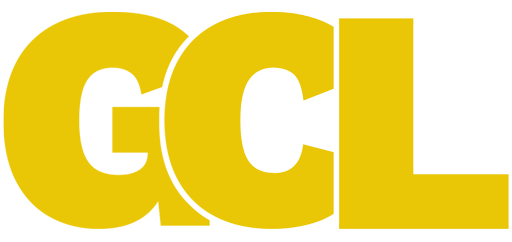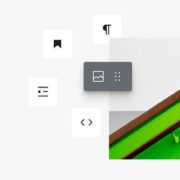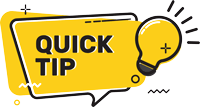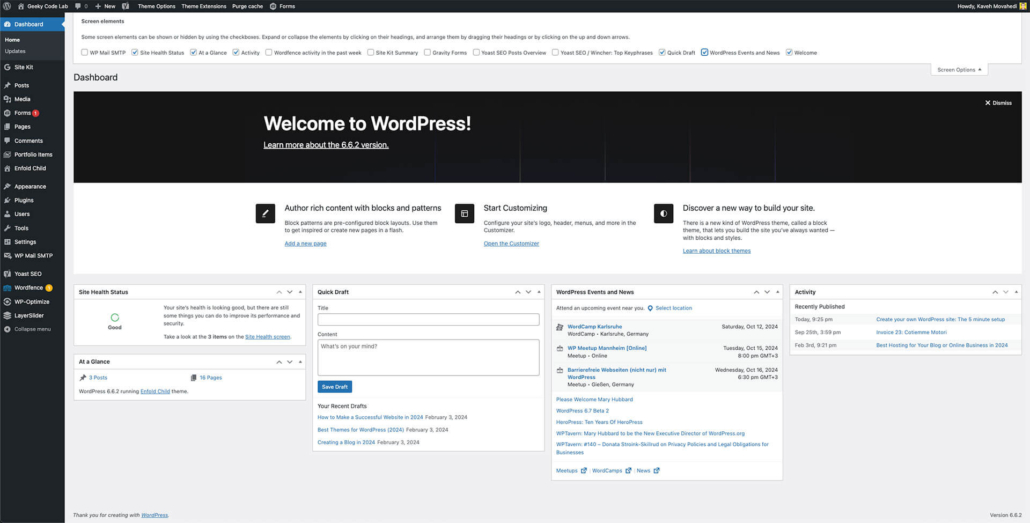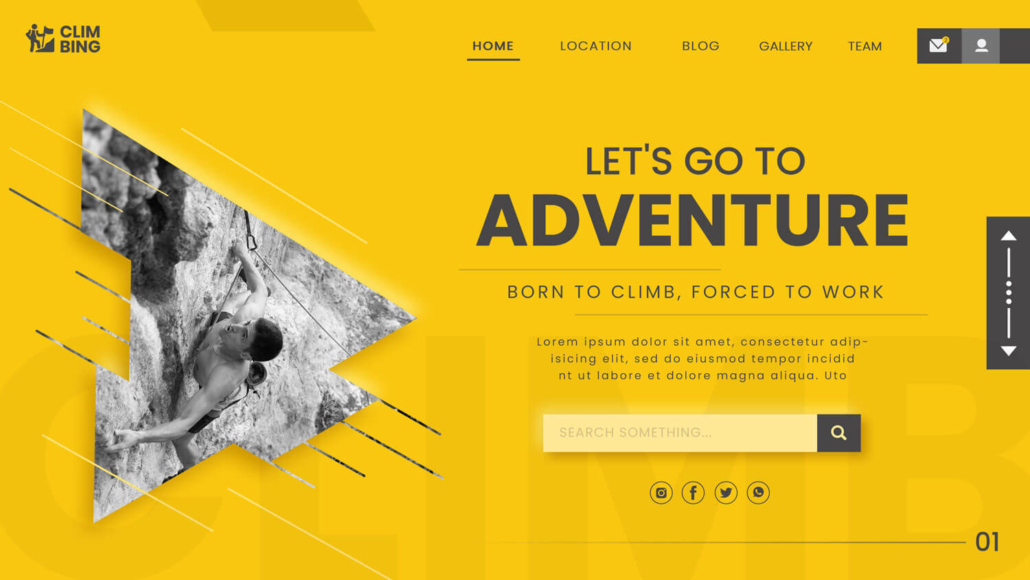Best Page Builders and Responsive Themes for WordPress
Finding the best page builder and responsive theme for WordPress can be overwhelming, especially with so many options out there. In 2025, the right tools are more important than ever for building a fast, SEO-friendly, and user-focused site. Your choice of a page builder and theme doesn’t just affect the look of your site—it impacts speed, mobile responsiveness, and search engine rankings, which are key for driving traffic and keeping users engaged.
In this guide, we’ll cover the top page builders and themes for WordPress, from the built-in Gutenberg editor to powerful third-party builders like Elementor and WP Bakery. We’ll also explore popular responsive themes, including Enfold and Flatsome, looking at each option’s strengths and weaknesses and comparing them on speed, SEO, and web vitals performance.
At the end, you’ll find pros and cons for each tool to help you decide which page builder or theme is right for your WordPress site. Whether you’re a blogger, an e-commerce owner, or building a corporate site, this guide will help you choose tools that will help you rank high, load fast, and create a great user experience.
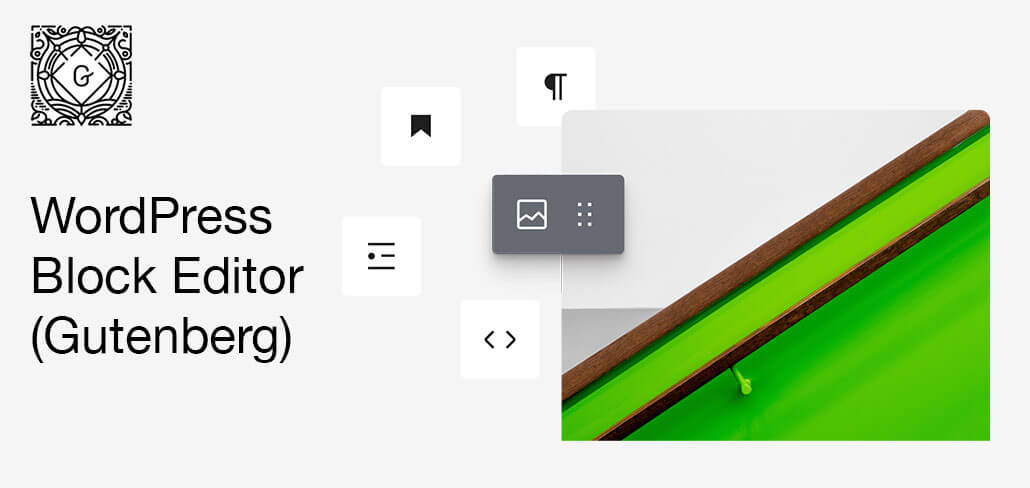
Gutenberg Editor and Compatible Themes
The Gutenberg editor is WordPress’s built-in page builder, introduced to provide a more flexible and user-friendly way to create content. Instead of relying on a traditional text editor, Gutenberg uses content blocks—pre-built sections for text, images, videos, and more. This block-based approach allows users to design pages with more control over layout and design without needing custom code.
Gutenberg’s biggest advantage is its speed and simplicity. Since it’s part of WordPress’s core, it’s inherently optimized to work well across most themes, making it a great choice if you’re focused on performance. Unlike third-party builders, Gutenberg doesn’t require additional plugins or heavy add-ons to get started, so it typically results in faster load times and fewer compatibility issues.
For best results with Gutenberg, pairing it with a theme designed for blocks is ideal. Here are a few themes optimized for Gutenberg that offer excellent speed, mobile responsiveness, and a lightweight setup for SEO:
- GeneratePress: Known for its speed and simplicity, GeneratePress is a lightweight theme that keeps things minimal. It’s compatible with Gutenberg blocks and is a great choice if you’re aiming for fast load times and solid SEO performance.
- Neve: Neve is a responsive and highly customizable theme built for Gutenberg, with a focus on mobile speed. It’s optimized for SEO and has built-in features for e-commerce, making it versatile for different site types.
- Astra: Astra is a popular choice for users who want both flexibility and performance. It’s fully compatible with Gutenberg and offers tons of starter templates, so you can easily set up a site for various purposes, from blogging to business.
- Hello Elementor: Although originally designed for Elementor, Hello Elementor is minimalistic and works well with Gutenberg if you want a barebones theme to build on.
Ideal Use Cases for Gutenberg:
- Bloggers and content-focused sites needing fast load times and simple layouts
- Business sites that require basic layouts and minimal custom design
- Developers seeking a lightweight, bloat-free site with simple customization options
Pros and Cons of Gutenberg:
- Pros: Lightweight and fast, easy to use for beginners, wide range of block plugins, fully WordPress-integrated
- Cons: Limited design flexibility, fewer pre-made templates, customization options less extensive than third-party builders
Using Gutenberg keeps your website lean, ideal for users who prioritize speed and simplicity over advanced design capabilities. With compatible themes like Astra and GeneratePress, Gutenberg can be the backbone of a high-performing website without the additional load of an external page builder.
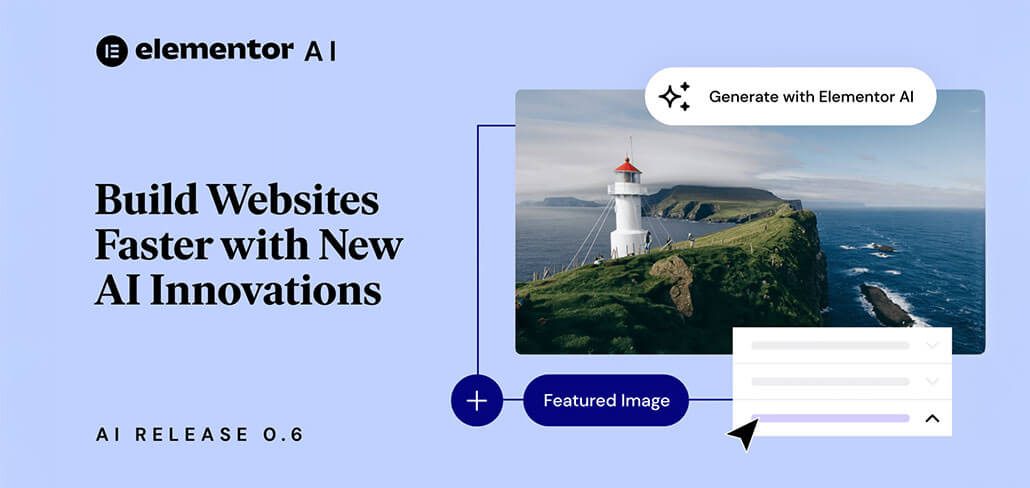
Elementor: A Powerful, Flexible Page Builder
Elementor is one of the most popular third-party page builders for WordPress, especially favored for its drag-and-drop editor and extensive design options. With Elementor, you can create custom layouts, add interactive elements like sliders and forms, and apply animations without writing any code. This makes it a fantastic tool for users looking to create visually engaging websites.
It’s important to note that Elementor is a page builder, not a theme. To use it effectively, you’ll need a theme that’s compatible with Elementor, such as Hello Elementor (a minimal free theme created by the Elementor team for speed) or WoodMart (a theme popular for e-commerce sites). Choosing the right theme is essential to ensure fast loading times and compatibility with all of Elementor’s design features.
Elementor’s flexibility comes with a trade-off. While it offers nearly limitless customization options, each element and widget you add can contribute to page weight, which can slow down load times and impact Core Web Vitals scores. This is especially true if you use additional Elementor add-ons or third-party plugins, as these often load extra assets, affecting page speed and SEO. If speed and SEO are priorities, it’s a good idea to monitor your use of widgets and consider caching plugins to offset any performance issues.
Ideal Use Cases for Elementor:
- Small businesses needing a unique, branded look without hiring a designer
- Creative professionals who want a high degree of visual control
- E-commerce sites that benefit from advanced product and landing page layouts
Pros and Cons of Elementor:
- Pros: Highly customizable, easy-to-use drag-and-drop interface, lots of design options and templates
- Cons: Slower page load times if heavily customized, can require extra optimization for SEO, premium features behind paywall
With Elementor, you’re choosing a page builder that prioritizes design freedom. But to keep your site fast, remember to balance customization with optimization and avoid overloading pages with too many widgets.
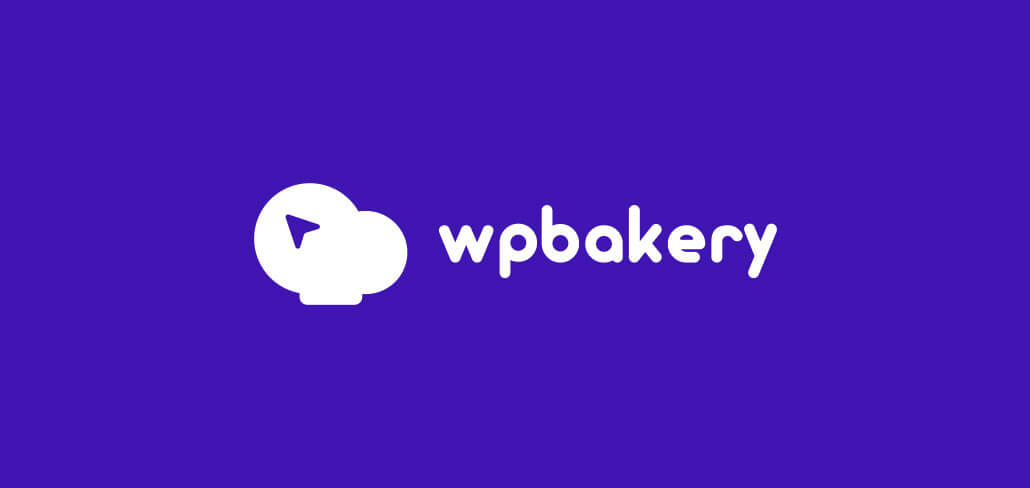
WP Bakery: Versatile with a Classic Interface
WP Bakery is a long-standing favorite among WordPress users, known for its intuitive drag-and-drop editor and extensive customization options. WP Bakery offers both frontend and backend editing, giving users more control over how they design their pages. It’s packed with content elements, including customizable grids, sliders, and animation effects, making it a great choice if you want more control over layout without needing advanced coding skills.
WP Bakery isn’t a theme, so you’ll need a compatible theme to get the best results. It pairs well with popular multipurpose themes like Enfold or Bridge, which offer pre-designed templates and layouts optimized for WP Bakery.
While WP Bakery offers many of the same benefits as Elementor, it’s often a bit lighter on system resources, which can help with page speed. However, the sheer number of features and customization options may lead some users to over-customize their pages, which can still impact page load times and SEO performance if not managed carefully.
Ideal Use Cases for WP Bakery:
- Businesses that need a custom-designed site with both frontend and backend editing
- Agencies working with clients who need control over page layout without compromising on design
- Portfolio sites where unique layouts and visual appeal are essential
Pros and Cons of WP Bakery:
- Pros: Flexible editing options (frontend and backend), rich set of elements and templates, long-standing reputation in WordPress community
- Cons: Can slow down sites if overused, premium plugin costs for advanced features, slightly steeper learning curve than some other builders
For users looking to create unique layouts without sacrificing frontend editing capabilities, WP Bakery is an excellent choice. Just be mindful of loading speeds and avoid adding too many elements, especially if SEO is a key goal.
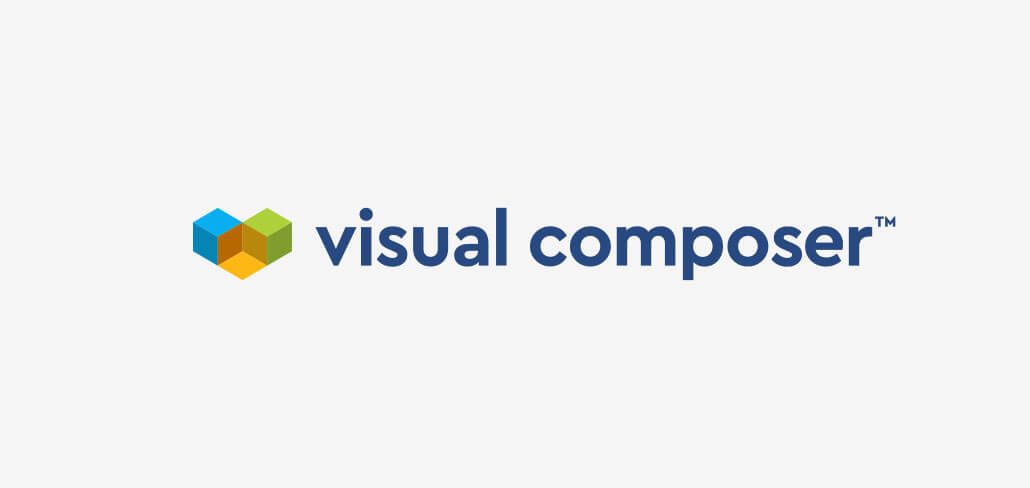
Visual Composer: Modern Design with Responsive Features
Visual Composer is a modern, all-in-one page builder designed for users who want both design flexibility and ease of use. With Visual Composer, you get a drag-and-drop editor with over 300 elements, templates, and content blocks. Its wide range of customization options allows you to create visually appealing pages with responsive designs, which automatically adapt to different devices and screen sizes. Visual Composer also offers frontend and backend editing to give you complete control over the look and feel of your website.
Like other page builders, Visual Composer isn’t a theme, so pairing it with a theme optimized for the builder is essential. Themes like Total and Salient work well with Visual Composer, offering a cohesive experience that blends theme features with Visual Composer’s page-building capabilities.
One standout feature of Visual Composer is its built-in SEO optimization tools. While all page builders can impact SEO based on load times and code quality, Visual Composer has streamlined its structure to be lighter on resources. However, keep in mind that adding too many animations or elements can still lead to slower loading times, which may affect your Core Web Vitals scores.
Ideal Use Cases for Visual Composer:
- Businesses and portfolios needing creative control with responsive design
- Agencies that prioritize SEO-friendly designs for clients
- Non-technical users who appreciate a wide range of pre-made templates and blocks
Pros and Cons of Visual Composer:
- Pros: Large library of elements and templates, responsive design options, built-in SEO optimization
- Cons: Potential for slower speeds with excessive elements, premium features require a subscription, may feel overwhelming for beginners due to its extensive options
Visual Composer offers a balanced approach for users who want a professional-looking site without sacrificing flexibility. If SEO and mobile responsiveness are priorities, Visual Composer’s optimization features make it a strong contender among page builders.
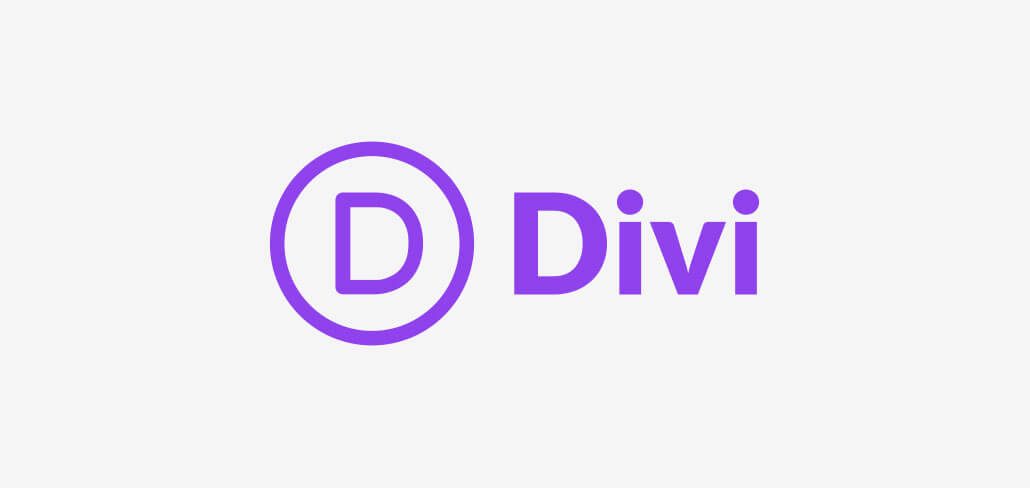
Divi: Highly Customizable with a Visual Focus
Divi by Elegant Themes is one of the most popular WordPress themes and page builders due to its visual, drag-and-drop design interface and extensive customization options. Unlike Gutenberg, Divi is an all-in-one theme and builder, providing both the design structure and the builder tools in one package. This combination makes it a powerful choice for users who want complete control over their site’s look and feel without needing coding skills.
Divi Builder offers an intuitive, real-time editing experience with a variety of content modules—such as sliders, testimonials, pricing tables, and galleries—allowing users to build complex layouts easily. It also comes with hundreds of pre-made templates and layout packs across different industries, making it faster to set up and customize a website.
However, Divi’s extensive features come with some trade-offs in terms of performance. While it’s highly customizable, Divi can be slower than other page builders, especially if you add a lot of elements and animations. To maintain speed, it’s essential to optimize Divi sites by reducing the number of plugins and animations and considering additional caching or a CDN to handle the load.
Ideal Use Cases for Divi:
- Small businesses and agencies that need a high level of design flexibility for unique layouts
- Portfolios and creative sites looking to showcase visual content with polished design elements
- Developers who want extensive theme options and CSS controls for deeper customization
Pros and Cons of Divi:
- Pros: High design flexibility, includes both theme and builder, a vast library of templates, ideal for visually rich sites
- Cons: Performance can be slower than lighter themes/builders, steeper learning curve, requires optimization for faster load times
With Divi, you’re getting a powerful, all-in-one solution that’s ideal for users focused on highly customized design. However, to maximize speed and SEO, you’ll want to carefully monitor performance and optimize where possible.
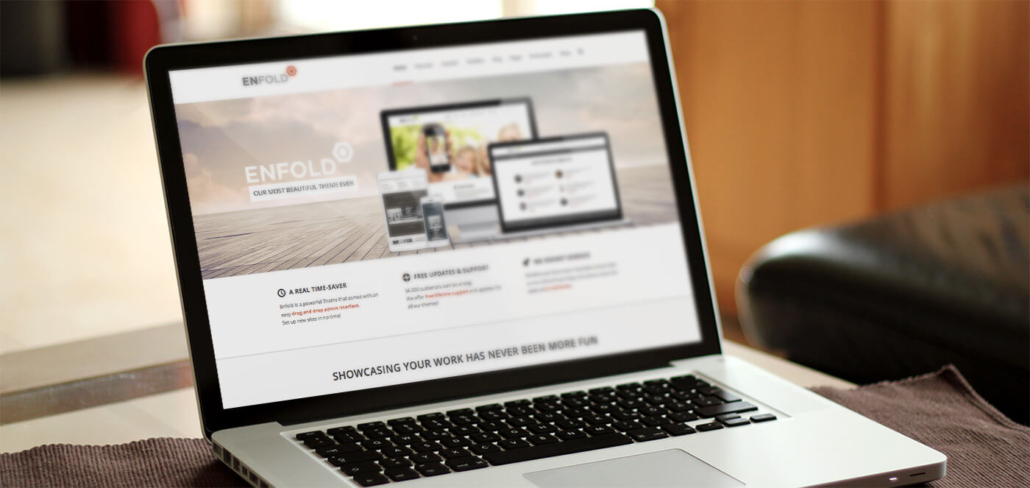
Enfold: Simplicity and Stability with the Avia Layout Builder
Enfold stands out as a reliable, easy-to-use theme that includes its own page builder, the Avia Layout Builder. Unlike many third-party builders, Avia is integrated directly into Enfold, which can streamline performance and reduce compatibility issues. The builder provides a drag-and-drop interface with essential design elements, allowing users to create clean, professional layouts without added complexity.
Enfold is a fantastic option for users who prioritize simplicity over flashy designs, as it avoids excessive animations and features that could slow down the site. This makes it ideal for users who want a stable, well-coded theme that’s easy to maintain and optimize for SEO.
Additionally, Enfold is very developer-friendly. The theme is well-documented, and the developers offer strong support, making it easier to customize elements or add advanced functionality if needed. For users with coding experience, Avia’s code structure is accessible and modifiable, giving developers more control than many other page builders allow.
Ideal Use Cases for Enfold:
- Small businesses and personal sites that need a stable, easy-to-maintain theme
- Developers who want to customize a theme with well-documented support and code flexibility
- Corporate sites where simplicity, speed, and SEO are prioritized
Pros and Cons of Enfold:
- Pros: Lightweight and fast, easy-to-use Avia Layout Builder, highly customizable for developers, excellent documentation and support
- Cons: Limited animations and design effects, fewer advanced widgets compared to plugins like Elementor, some customization requires coding skills
For anyone seeking a simple, robust solution that performs well on Core Web Vitals, Enfold offers a balance of ease and customizability. Its dedicated support team and extensive documentation make it a favorite among developers who want a theme that they can easily adapt to different needs.
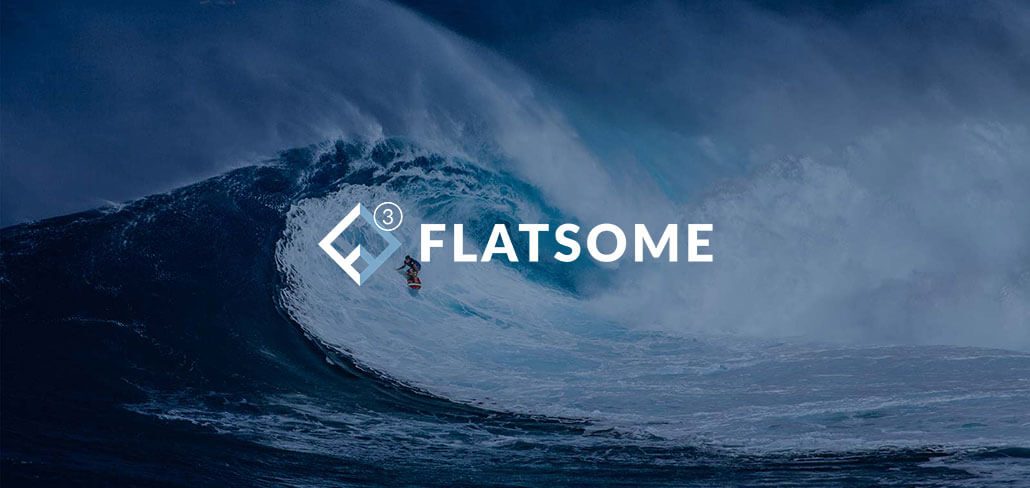
Flatsome: E-commerce Excellence with WooCommerce
Flatsome is a top choice for building e-commerce websites in WordPress, thanks to its deep integration with WooCommerce. Designed specifically for online stores, Flatsome combines fast loading speeds, responsive layouts, and an intuitive UX Builder that makes creating a sleek storefront simple for both beginners and experienced users.
Flatsome’s UX Builder is similar to other page builders, with a drag-and-drop interface tailored for creating dynamic e-commerce layouts. It includes pre-made templates for product pages, checkout, and cart experiences, as well as highly customizable features like product grids, sliders, and sale banners. This setup allows users to create a polished online store that feels cohesive and user-friendly.
Flatsome also supports extensive WooCommerce features, making it easy to add and manage products, set up promotions, and enhance the shopping experience. The theme is optimized for speed and SEO, helping online stores perform well in search engine rankings without compromising on design.
Ideal Use Cases for Flatsome:
- E-commerce sites that need WooCommerce compatibility and a polished look
- Online stores prioritizing fast load times and a seamless user experience
- Businesses with large product catalogs needing customizable product and checkout pages
Pros and Cons of Flatsome:
- Pros: Fully WooCommerce-compatible, UX Builder for easy customization, fast loading and SEO-friendly, excellent for creating unique product and checkout pages
- Cons: Primarily suited for e-commerce, fewer non-store templates, advanced features behind paywall
With Flatsome, you’re getting a theme built specifically for WooCommerce. Its e-commerce-focused tools, coupled with its emphasis on speed and SEO, make it an excellent choice for users looking to build an efficient and attractive online store.
Verdict
| Builder / Theme | Pros | Cons |
|---|---|---|
| Elementor | – Highly customizable with drag-and-drop functionality – Large library of templates and widgets – Extensive plugin support for added features | – Can be slow if overloaded with plugins – Must install a compatible theme like Hello Elementor |
| WP Bakery | – Suitable for beginners with simple drag-and-drop editor – Widely compatible with various themes | – Interface can feel outdated – Limited flexibility compared to modern builders |
| Divi | – Combines theme and builder in one package – Hundreds of layout packs and templates | – Can impact performance if unoptimized – Steeper learning curve for new users |
| Visual Composer | – Highly visual editor with front-end and back-end editing options – Large library of templates, elements, and add-ons – Compatible with a wide range of WordPress themes and includes responsive design features | – Performance can be slower with complex layouts – Some advanced features and templates require premium add-ons |
| Gutenberg | – Lightweight and built into WordPress core – Fast, with minimal compatibility issues | – Limited design options compared to other builders – Fewer templates and customization options |
| Enfold | – Includes Avia Layout Builder, a user-friendly, drag-and-drop editor – Excellent developer support and comprehensive documentation – Highly customizable yet simple for beginners; ideal for fast, functional sites | – Not as visually dynamic as other builders like Elementor or Divi – Fewer add-ons and templates compared to larger builders |
| Flatsome | – Built specifically for WooCommerce – Fast and SEO-friendly | – Primarily suited for e-commerce – Fewer general-purpose templates |